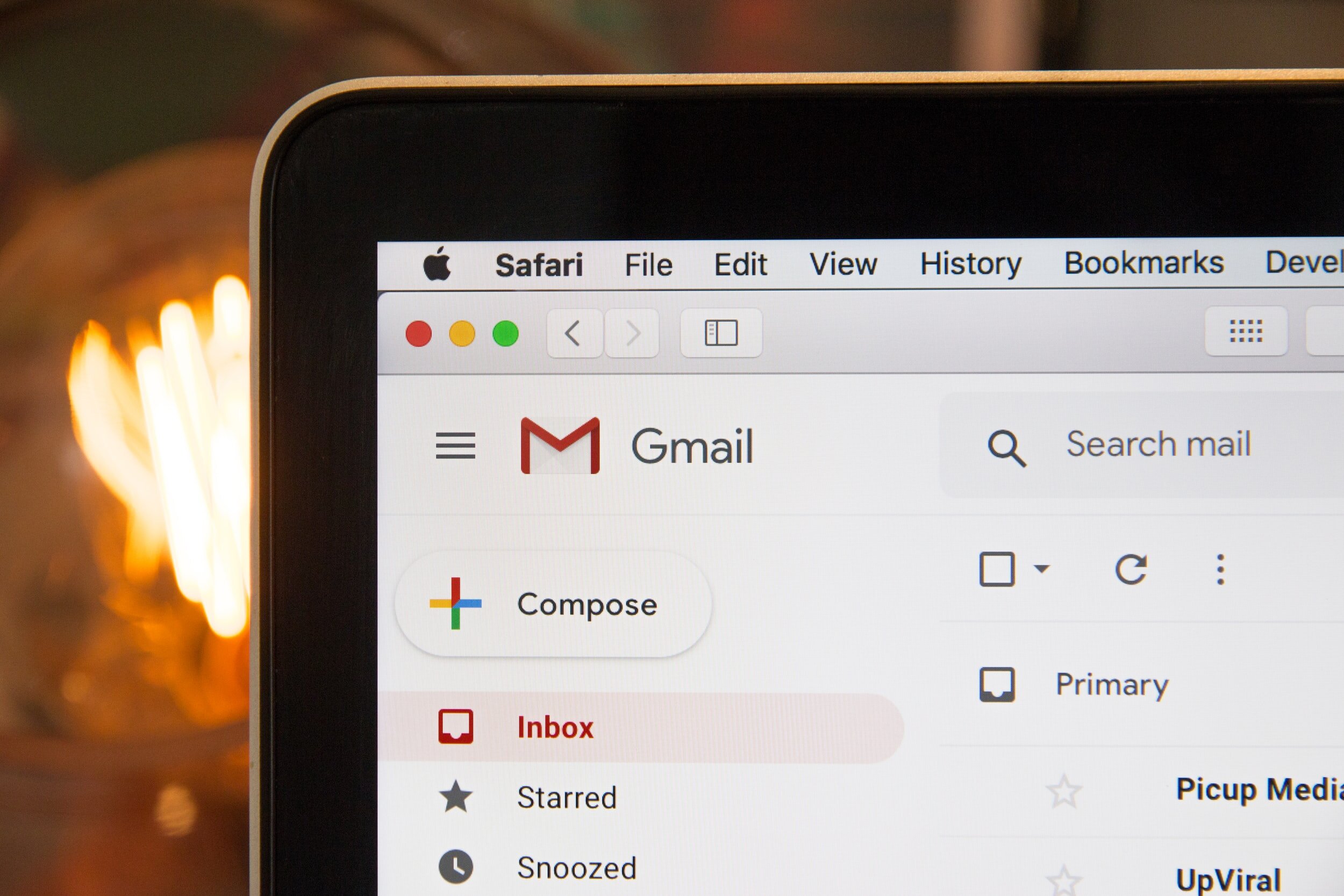How to Reach Inbox Zero
For some, Inbox Zero lies just behind searching for the Ark of the Covenant and finding the Loch Ness monster. Inbox Zero is the concept that you have zero, zip, zilch, no emails in your inbox. Well, as your helpful librarian I have a system to teach you how to reach and maintain Inbox Zero if that is your goal.
Create Folders
The first thing I want you to do is make three folders. They should be named "Do Me Now, Do Me Later, and For Your Information." You can name your folders whatever sexual metaphor that's work appropriate for you, but make sure they approximately mean "Important today," "Important this week," and "Important to know."
Organize Good Shit
The next two steps will be the biggest undertaking of your life. Go through your email inbox. Think of your plain "Inbox" like a mailbox outside your house. If there's more than one page of Inbox, then that shit is full. So move every email you must answer today into "Do Me Now." Move every email you plan to answer this week into "Do Me Later." Anything with useful information should be moved into "For Your Information." Be careful with the brain belief of "useful information." Make this stuff that's need to know within your life, not the life you wish you had.
Delete Bad Shit
If something does not fit into one of the three folders, delete that shit. All the ads, follow-up emails, reminders of overdue library books, and letters from princes from other countries get deleted. Honestly, you can cut your Inbox in half by searching "Netflix" and "Dominos" and deleting all those. The only caveat I hold is receipts. Instead of deleting those emails, I archive them just in case I need to yell at someone.
Find a Routine
Now you should have the fabled Inbox Zero. To maintain this, get some routines, rituals, daily dealings going. At some point during the day, look at your inbox and organize that shit.
Here's my routine: I start with my Inbox. I open each email, scan through them, and move them into the appropriate folder or delete them. If there's a particularly unwelcome email, I click it to spam or I unsubscribe from the company with maximum ferocity. Then I go to my "For Your Information" folder. I scan through all of them, from the bottom to the top. This makes me aware of what I might need to know and clear out stuff that I have either memorized or do not need anymore. Sharon's birthday party only mattered when it was going to happen, not after, so add it to your calendar for next year and delete the email. Then move to the "Do Me Later" folder. Again, scan each one bottom to top and see if there's anything in there that must be done today and move it to the "Do Me Now" folder. When that's all done, start working on the emails in the "Do Me Now" folder. Get that shit done like a to do list, one at a time and with extreme prejudice.
Does this sound like a lot of work? Maybe, but just for the first week or so. Think of it like a garden that's gone to shit. Sure, it will take a while to cut things back and figure out how fast the grass grows, but sooner or later you just have to mow on schedule and things work out fine.
Do you have a plan for Inbox Zero? Have you tried out something like this? What's your favorite color for late night summoning?
Let me know in the comments or at contact@bannedlibrary.com for all your library questions.